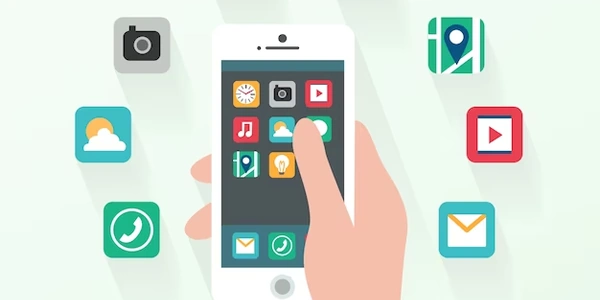Alternative Methods for Restricting Image Uploads
Understanding the <input type="file"> Element:
- The
<input type="file">element is used to create a file input field on a web page. - When a user clicks on this field, a file explorer window opens, allowing them to select one or more files to upload.
Accepting Only Image Files:
To ensure that only image files can be uploaded, we can use the accept attribute of the <input> element. The accept attribute specifies the types of files that are allowed to be selected.
Syntax:
<input type="file" accept="image/*" />
accept="image/*": This value indicates that only files with the MIME type starting with "image/" are allowed. This includes all common image formats like JPEG, PNG, GIF, and more.
Example:
<form>
<label for="image-upload">Upload an image:</label>
<input type="file" id="image-upload" accept="image/*" />
<button type="submit">Submit</button>
</form>
In this example, the user will only be able to select image files when clicking on the "Upload an image" button. If they try to select a non-image file, the browser will likely prevent them from doing so or display an error message.
Additional Notes:
- You can further restrict the accepted file types by specifying more specific MIME types, such as
accept="image/jpeg, image/png"to allow only JPEG and PNG images. - While the
acceptattribute provides a good level of control, it's important to note that it's not foolproof. Some browsers might not strictly enforce these restrictions, and malicious users could still attempt to upload non-image files. - For more robust validation and security, you might consider using server-side scripting to perform additional checks on the uploaded files, such as verifying their file extensions, MIME types, and content.
Restricting Image Uploads in HTML
Understanding the accept Attribute:
The accept attribute of the <input type="file"> element specifies the types of files that are allowed to be selected. By setting it to image/*, we limit the choices to image files only.
Basic Example:
<input type="file" accept="image/*" />
This code creates a file input field that only allows users to select image files.
More Specific Image Types:
You can further refine the accepted image types by specifying specific MIME types:
<input type="file" accept="image/jpeg, image/png" />
This example restricts the selection to JPEG and PNG images.
Combining with JavaScript for Client-Side Validation:
While the accept attribute provides a basic level of filtering, it's often beneficial to add client-side validation using JavaScript to ensure that only valid images are uploaded:
<input type="file" id="imageUpload" accept="image/*" />
<script>
const imageUpload = document.getElementById('imageUpload');
imageUpload.addEventListener('change', (event) => {
const file = event.target.files[0];
if (!file) {
return;
}
const reader = new FileReader();
reader.onload = (event) => {
const image = new Image();
image.onload = () => {
// Image is valid
console.log('Image is valid');
};
image.onerror = () => {
// Image is invalid
console.error('Image is invalid');
};
image.src = event.target.result;
};
reader.readAsDataURL(file);
});
</script>
This JavaScript code:
- Retrieves the selected file:
event.target.files[0]. - Creates a FileReader instance:
new FileReader(). - Reads the file as a data URL:
reader.readAsDataURL(file). - Creates an image element:
new Image(). - Sets the image source to the data URL:
image.src = event.target.result. - Handles
onloadandonerrorevents to determine if the image is valid.
Server-Side Validation:
Even with client-side validation, it's essential to perform server-side validation as a security measure. This involves checking the file type and potentially performing additional checks, such as verifying the image dimensions or content.
Alternative Methods for Restricting Image Uploads
While the accept attribute provides a basic mechanism for limiting file uploads to images, there are other approaches that can offer more flexibility and control:
Custom File Validation with JavaScript:
- Regular Expressions: Use regular expressions to match file names against patterns associated with image file extensions (e.g.,
.jpg,.png,.gif). - MIME Type Checking: Employ JavaScript libraries or APIs to determine the MIME type of the selected file. If the MIME type starts with "image/", it's likely an image file.
- Image Object Creation: Create an
Imageobject and attempt to load the selected file. If the image loads successfully, it's likely a valid image.
- File Extension Checking: On the server-side, verify the file extension of the uploaded file.
- MIME Type Checking: Use server-side libraries or functions to determine the MIME type of the file.
- Image Processing Libraries: Employ libraries like GD (PHP), ImageMagick, or Pillow (Python) to analyze the image data and verify its validity.
Third-Party Libraries:
- File Upload Libraries: Many JavaScript libraries (e.g., jQuery File Upload, Dropzone.js) offer features for file validation, including image type checking.
- Client-Side Validation Frameworks: Frameworks like Angular and React provide built-in or community-supported mechanisms for validating file uploads.
Custom File Input:
- HTML5 Data Transfer API: Create a custom file input element using the Data Transfer API. This allows for more granular control over file selection and validation.
Example using Custom File Validation:
function validateImage(file) {
const allowedExtensions = ['jpg', 'jpeg', 'png', 'gif'];
const extension = file.name.split('.').pop().toLowerCase();
if (allowedExtensions.includes(extension)) {
// Image file is valid
console.log('Valid image file');
} else {
// Image file is invalid
console.error('Invalid image file');
}
}
Choosing the Right Approach:
The best method depends on your specific requirements and the complexity of your application. For simple scenarios, the accept attribute might suffice. For more complex validation or custom user interfaces, consider using JavaScript, server-side validation, or third-party libraries.
html image input