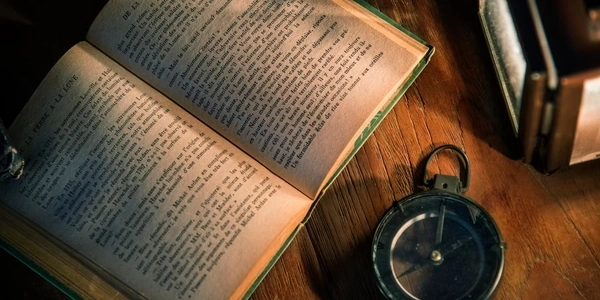Reacting to the Scroll: Techniques for Updating Component Styles in React.js
- We want a component's visual appearance to change dynamically as the user scrolls the page. This is commonly used for effects like:
- Shrinking or expanding a navigation bar on scroll.
- Adding a shadow or changing the background color as the user scrolls down.
- Implementing parallax effects for a more immersive experience.
Steps:
Attaching a Scroll Event Listener:
- React provides the
useEffecthook to manage side effects like event listeners. - Inside the
useEffectcallback, usewindow.addEventListener('scroll', handleScrollFunction)to attach a listener for thescrollevent on the window object. - The
handleScrollFunctionwill be called whenever the user scrolls the page.
- React provides the
Calculating Scroll Position:
Updating Component State:
- Use the
useStatehook to create a state variable to store the current scroll position or a flag indicating the style change (e.g.,isScrolled). - Update the component's state within the
handleScrollFunctionbased on the calculated scroll position.
- Use the
Conditional Styling:
- In your component's JSX, use conditional rendering or inline styles based on the state value. For example:
const [isScrolled, setIsScrolled] = useState(false); const handleScroll = () => { const scrollTop = window.scrollY; setIsScrolled(scrollTop > 50); // Update state when scrolled past 50px }; useEffect(() => { window.addEventListener('scroll', handleScroll); return () => window.removeEventListener('scroll', handleScroll); // Cleanup on unmount }, []); return ( <div className={isScrolled ? 'scrolled' : 'default'}> {/* Content */} </div> );- Create CSS classes (
scrolledanddefaultin this example) to define the different styles for the component. The class applied will depend on theisScrolledstate.
Additional Considerations:
- Debouncing: If the scroll event fires too frequently, it can affect performance. Consider using techniques like debouncing to limit the number of state updates per scroll.
- Performance Optimization: For very large scrollable content, techniques like lazy loading or virtualized lists might be necessary to maintain smooth scrolling.
import React, { useState, useEffect } from 'react';
function MyComponent() {
const [isScrolled, setIsScrolled] = useState(false);
const handleScroll = () => {
const scrollTop = window.scrollY;
setIsScrolled(scrollTop > 50); // Update state when scrolled past 50px
};
useEffect(() => {
window.addEventListener('scroll', handleScroll);
return () => window.removeEventListener('scroll', handleScroll); // Cleanup on unmount
}, []);
return (
<div className={isScrolled ? 'scrolled-style' : 'default-style'}>
This is my component content. When you scroll past 50px, the background color will change.
</div>
);
}
export default MyComponent;
Explanation:
- Import necessary hooks: We import
useStateto manage the state ofisScrolledanduseEffectto handle the scroll event listener. - Component definition: The
MyComponentfunctional component is defined. - State variable: The
useStatehook creates a state variable calledisScrolledwith an initial value offalse. This will indicate whether the component needs to be styled differently based on scrolling. - Scroll event handler: The
handleScrollfunction is defined. It retrieves the scroll position usingwindow.scrollY. If the scroll position is greater than 50 (you can adjust this threshold), it updates theisScrolledstate totrue. - useEffect for scroll listener: The
useEffecthook is used to attach the scroll event listener to the window object usingwindow.addEventListener('scroll', handleScroll). It also includes a cleanup function to remove the listener when the component unmounts to avoid memory leaks. - Conditional styling: In the JSX, the
divelement's class name is set conditionally based on theisScrolledstate. We have two CSS classes defined:scrolled-styleanddefault-style. These classes should be defined in your CSS file to control the background color or other styles you want to change on scroll.
CSS Example (scrolled-style.css):
.scrolled-style {
background-color: #f0f0f0; /* Light gray on scroll */
}
.default-style {
background-color: white; /* White by default */
}
- The Intersection Observer API is a browser API that allows you to observe changes in the intersection of a target element with an ancestor element or the viewport.
- This can be useful for updating styles based on when a component enters or exits the viewport (like lazy loading images).
Example:
import React, { useRef, useEffect } from 'react';
function MyComponent() {
const componentRef = useRef(null);
useEffect(() => {
const observer = new IntersectionObserver((entries) => {
const entry = entries[0];
if (entry.isIntersecting) {
// Update style here (e.g., componentRef.current.classList.add('scrolled'))
} else {
// Update style for non-intersecting state
}
});
observer.observe(componentRef.current);
return () => observer.unobserve(componentRef.current);
}, []);
return (
<div ref={componentRef}>
This component's style will change when it enters the viewport.
</div>
);
}
Third-party Libraries:
- Libraries like
react-intersection-observerorreact-stickyprovide higher-level abstractions for handling scroll events and updating styles.
Example (using react-intersection-observer):
import React from 'react';
import { useInView } from 'react-intersection-observer';
function MyComponent() {
const { ref, inView } = useInView({ threshold: 0.5 });
return (
<div ref={ref} className={inView ? 'scrolled' : 'default'}>
This component's style will change when it's 50% visible.
</div>
);
}
Choosing the Right Method:
- Use the
useEffectwith scroll event listener for simple cases where you need to update styles based on absolute scroll position. - Consider Intersection Observer API when you need to react to elements entering or leaving the viewport.
- For complex scenarios or reusable scroll-based logic, explore third-party libraries that offer additional features and convenience.
javascript reactjs