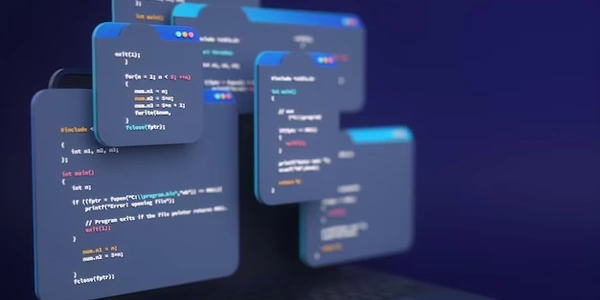Making Empty Cell Borders Visible in CSS
Understanding the Problem
When a table cell is empty, its content area is essentially blank. In most cases, CSS's border properties don't apply to this empty space. As a result, the border of the cell might not be visible, creating an inconsistent appearance.
Solution: Using a Placeholder Content
To make the border of an empty cell visible, we can add a non-visible placeholder content. This content will occupy the cell's space, ensuring the border is rendered correctly.
CSS Code Example
td {
border: 1px solid black;
/* Add a non-visible placeholder content */
content: "\00A0"; /* Non-breaking space */
color: transparent; /* Make the content invisible */
}
Explanation
border: 1px solid black;: This sets a black, 1-pixel solid border around all table cells.content: "\00A0";: This adds a non-breaking space character to the cell's content. It's a Unicode character that doesn't break lines, ensuring the cell occupies its full space.color: transparent;: This makes the placeholder content invisible, so it doesn't affect the cell's appearance, but it still occupies the space, allowing the border to be drawn.
Additional Considerations
- Specific Scenarios
For more complex scenarios, you might need to adjust the placeholder content or use other CSS techniques like pseudo-elements or JavaScript. - Accessibility
While this method works well visually, it might not be ideal for screen readers. Consider adding an attribute likearia-labelto provide a descriptive label for the empty cell.
Breaking Down the CSS Code Examples
Example 1: CSS to Make an Empty Cell's Border Appear
td {
border: 1px solid black;
content: "\00A0";
color: transparent;
}
color: transparent;: This makes the non-breaking space character invisible, ensuring it doesn't affect the cell's appearance but still forces the browser to render the border.content: "\00A0";: This adds a non-breaking space character to the content of each table cell. This character occupies space but is invisible to the user.td: This selector targets all table data cells.
td {
border: 1px solid black;
/* Add a non-visible placeholder content */
content: "\00A0"; /* Non-breaking space */
color: transparent; /* Make the content invisible */
}
This example is essentially the same as the first one, providing a more detailed explanation of the purpose of each line:
color: transparent;: Hides the placeholder content visually.content: "\00A0";: Adds a non-breaking space placeholder.border: 1px solid black;: Sets the border style.
Alternative Methods for Making Empty Cell Borders Visible
While the method of adding a non-breaking space and making it transparent is a common approach, there are other techniques you can consider depending on your specific needs and preferences:
Using a Pseudo-Element:
- Example
- Explanation
This method involves creating a pseudo-element within the cell and styling it to match the border.
td {
border: 1px solid black;
&::before {
content: "";
display: block;
height: 100%;
}
}
- Explanation
The::beforepseudo-element creates an empty element within the cell. Thedisplay: blockproperty ensures it takes up the full height of the cell, and theheight: 100%sets its height to match the cell's height. This effectively creates a "placeholder" that triggers the border rendering.
Leveraging JavaScript:
- Explanation
If you need more dynamic control or complex scenarios, you can use JavaScript to check for empty cells and apply the necessary styles.
const emptyCells = document.querySelectorAll('td:empty');
emptyCells.forEach(cell => {
cell.style.border = '1px solid black';
});
- Explanation
This code selects all emptytdelements and applies the desired border style to them using JavaScript.
Utilizing CSS Grid Layout:
- Explanation
If you're using CSS Grid Layout, you can leverage its features to achieve the desired effect.
.grid-container {
display: grid;
grid-template-columns: repeat(3, 1fr);
gap: 1px;
}
.grid-item {
border: 1px solid black;
}
- Explanation
In this example, the grid container defines the layout, and the grid items (table cells) have the border applied. Thegapproperty creates a space between the cells, effectively making their borders visible even when empty.
css