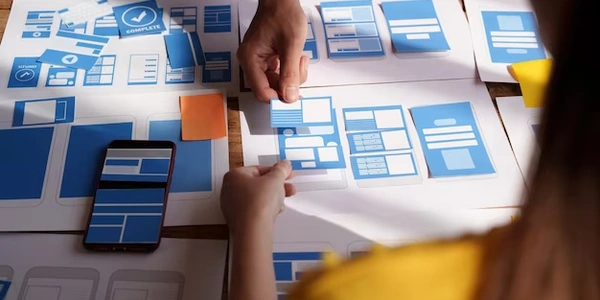Alternative Methods for Handling onChange Events in React Dropdowns
Purpose:
- The
onChangeevent in ReactJS is triggered whenever a change occurs in a controlled component's value. - In the context of a dropdown menu, it's used to capture the value of the selected option and update the component's state accordingly.
Implementation:
-
Create a Controlled Component:
- Define a state variable within your React component to store the selected value from the dropdown.
- Pass this state variable as the
valueprop to the<select>element.
-
Handle the
onChangeEvent:- Attach an
onChangeevent handler to the<select>element. - Inside the event handler, use the
event.target.valueproperty to retrieve the value of the selected option. - Update the component's state with the new value using the
setStatemethod.
- Attach an
Example:
import React, { useState } from 'react';
function MyComponent() {
const [selectedValue, setSelectedValue] = useState('');
const handleSelectChange = (event) => {
setSelectedValue(event.target.value);
};
return (
<div>
<select value={selectedValue} onChange={handleSelectChange}>
<option value="">Select an option</option>
<option value="option1">Option 1</option>
<option value="option2">Option 2</option>
</select>
<p>Selected value: {selectedValue}</p>
</div>
);
}
export default MyComponent;
Explanation:
- The
selectedValuestate variable is initialized to an empty string. - The
handleSelectChangefunction is defined to update theselectedValuestate with the selected option's value. - The
<select>element has thevalueprop set toselectedValueand theonChangeevent handler attached. - When a user selects an option, the
onChangeevent is triggered, and thehandleSelectChangefunction is called. - The selected value is extracted from the
eventobject and used to update theselectedValuestate. - The updated state triggers a re-render of the component, displaying the selected value in the paragraph.
Key Points:
- The
onChangeevent is essential for creating interactive dropdown menus in ReactJS. - It allows you to capture user input and update the component's state accordingly.
- By using controlled components, you maintain control over the dropdown's value and can perform actions based on the user's selection.
Understanding and Implementing onChange Event in React Dropdowns
Basic Example
import React, { useState } from 'react';
function MyComponent() {
const [selectedOption, setSelectedOption] = useState('');
const handleOptionChange = (event) => {
setSelectedOption(event.target.value);
};
return (
<div>
<select value={selectedOption} onChange={handleOptionChange}>
<option value="">Select an option</option>
<option value="option1">Option 1</option>
<option value="option2">Option 2</option>
</select>
<p>Selected Option: {selectedOption}</p>
</div>
);
}
export default MyComponent;
- State Management:
- Event Handler:
- The
handleOptionChangefunction is defined to handle theonChangeevent. - When a user selects a different option, the event is triggered, and the function is called.
- The
- Updating State:
- Inside the event handler, we extract the value of the selected option using
event.target.value. - We then update the
selectedOptionstate usingsetSelectedOption.
- Inside the event handler, we extract the value of the selected option using
- Rendering:
- The
selectelement is controlled by theselectedOptionstate. - The value of the selected option is displayed in the paragraph below.
- The
Advanced Example (Conditional Rendering)
import React, { useState } from 'react';
function MyComponent() {
const [selectedColor, setSelectedColor] = useState('');
const handleColorChange = (event) => {
setSelectedColor(event.target.value);
};
return (
<div>
<select value={selectedColor} onChange={handleColorChange}>
<option value="">Select a color</option>
<option value="red">Red</option>
<option value="blue">Blue</option>
<option value="green">Green</option>
</select>
<p>Selected Color: {selectedColor}</p>
{selectedColor && <div style={{ backgroundColor: selectedColor }}>A colored box</div>}
</div>
);
}
export default MyComponent;
- This example demonstrates how to use the selected value to conditionally render elements.
- If a color is selected, a colored box is displayed.
- It allows you to respond to user input and update your component's state.
- You can combine the
onChangeevent with other React features like conditional rendering to create dynamic and responsive user interfaces.
Alternative Methods for Handling onChange Events in React Dropdowns
While the traditional onChange event is widely used, there are alternative approaches that can be considered depending on your specific use case and preferences:
Controlled Components with Custom Hooks:
- Benefits: Provides a more structured and reusable way to manage state and handle events.
- Approach: Create a custom hook that encapsulates the state management logic for the dropdown. The hook can return the value and an
onChangehandler function.
Uncontrolled Components with Refs:
- Benefits: Can be simpler for basic use cases and may be more performant in certain scenarios.
- Approach: Use a
refto access the DOM element directly and retrieve its value when needed. - Example:
import React, { useRef } from 'react'; function MyComponent() { const selectRef = useRef(null); const handleButtonClick = () => { const selectedValue = selectRef.current.value; console.log(selectedValue); }; return ( <div> <select ref={selectRef}> {/* Options */} </select> <button onClick={handleButtonClick}>Get Selected Value</button> </div> ); }
Third-Party Libraries:
- Benefits: Can provide additional features, customization options, and performance optimizations.
- Examples:
- React-Select: A popular library for creating customizable and accessible select components.
- Downshift: A flexible and performant component that can be used to build custom dropdown-like interfaces.
Choosing the Right Method:
- Controlled Components: Generally preferred for more complex use cases or when you need to tightly control the dropdown's value and behavior.
- Uncontrolled Components: Can be simpler for basic use cases, but may be less flexible and can lead to potential performance issues if not used carefully.
- Third-Party Libraries: Consider using a library if you need advanced features or customization options beyond what is provided by React's built-in mechanisms.
javascript reactjs