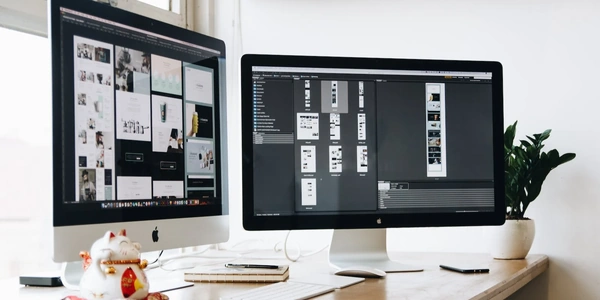Alternative Methods for Retrieving Element Position
Finding the Position of an HTML Element (X, Y)
Understanding the Problem
When we talk about the position of an HTML element, we're essentially trying to determine its location on a webpage. This location is typically represented by two coordinates:
- X: The horizontal distance from the left edge of the viewport (the visible part of the webpage).
- Y: The vertical distance from the top edge of the viewport.
The Role of JavaScript, HTML, and CSS
- HTML: Defines the structure of the webpage, including the elements we want to position.
- CSS: Styles the elements, including their position (static, relative, absolute, fixed), dimensions, and margins.
- JavaScript: Interacts with the HTML document and can calculate the element's position based on its CSS properties and the browser's rendering.
Methods to Find the Position
There are several ways to determine the position of an HTML element using JavaScript:
offsetLeft and offsetTop:
- These properties directly give the position of an element relative to its offset parent (the closest positioned ancestor element).
- To get the absolute position relative to the viewport, you might need to recursively add the offsets of parent elements.
getBoundingClientRect():
- Returns a DOMRect object containing information about the size and position of an element relative to the viewport.
- The
leftandtopproperties of the returned object correspond to the X and Y coordinates.
clientX and clientY (Event-based):
- These properties are available in event objects (like click, mousemove) and give the coordinates of the mouse pointer relative to the viewport.
- You can use them to find the position of an element when a user interacts with it.
Example:
const element = document.getElementById('myElement');
// Using offsetLeft and offsetTop
const offsetLeft = element.offsetLeft;
const offsetTop = element.offsetTop;
console.log('Offset position:', offsetLeft, offsetTop);
// Using getBoundingClientRect()
const rect = element.getBoundingClientRect();
const x = rect.left;
const y = rect.top;
console.log('Bounding client rect position:', x, y);
Important Considerations:
- The element's position can be affected by CSS properties like
position,margin,padding, andborder. - The viewport size and scrolling can also influence the position.
- For more complex scenarios involving nested elements and different positioning schemes, calculating the position might require additional logic.
By understanding these methods and the factors affecting element positioning, you can accurately determine the X and Y coordinates of any HTML element within your JavaScript code.
Understanding the Code Examples
Note: To provide a comprehensive explanation, please share the specific code snippets you'd like to understand. However, I can provide general explanations of common approaches to retrieving element positions in JavaScript.
Common Methods and Code Examples
Method 1: Using offsetLeft and offsetTop
const element = document.getElementById('myElement');
const x = element.offsetLeft;
const y = element.offsetTop;
console.log('Offset position:', x, y);
- Explanation:
document.getElementById('myElement')gets a reference to the HTML element with the ID "myElement".offsetLeftgives the horizontal distance of the element from its offset parent (the closest positioned ancestor).offsetTopgives the vertical distance of the element from its offset parent.- The calculated
xandycoordinates represent the position of the element relative to its offset parent.
Method 2: Using getBoundingClientRect()
const element = document.getElementById('myElement');
const rect = element.getBoundingClientRect();
const x = rect.left;
const y = rect.top;
console.log('Bounding client rect position:', x, y);
- Explanation:
rect.leftandrect.topgive the horizontal and vertical positions of the element's bounding box relative to the viewport.
Method 3: Using clientX and clientY (Event-based)
element.addEventListener('click', (event) => {
const x = event.clientX;
const y = event.clientY;
console.log('Click position:', x, y);
});
- Explanation:
- This code attaches a click event listener to the element.
- When the element is clicked, the
event.clientXandevent.clientYproperties provide the coordinates of the mouse pointer relative to the viewport.
Additional Considerations
- Scrolling: The element's position relative to the viewport can change if the page is scrolled.
- Browser Compatibility: Different browsers might have slight variations in how they calculate positions.
Please provide the specific code snippets you're working with for a more tailored explanation.
I can also help with:
- Understanding how to handle different CSS positioning schemes (static, relative, absolute, fixed).
- Calculating the position of an element relative to a specific parent element.
- Addressing potential issues and edge cases.
Alternative Methods for Retrieving Element Position
While the methods offsetLeft, offsetTop, getBoundingClientRect, and event-based clientX and clientY are commonly used, there are a few other approaches to consider:
CSS getComputedStyle
This method allows you to retrieve the computed style of an element, including its position properties. However, it's generally less efficient than direct property access and doesn't provide the same level of detail as getBoundingClientRect.
const element = document.getElementById('myElement');
const style = window.getComputedStyle(element);
const left = parseInt(style.left);
const top = parseInt(style.top);
jQuery (if used)
If you're using jQuery, it provides a more concise way to get element positions:
const $element = $('#myElement');
const offset = $element.offset();
const x = offset.left;
const y = offset.top;
- Element Positioning: The element's CSS
positionproperty (static, relative, absolute, fixed) significantly impacts how its position is calculated. - Viewport vs. Document: Be aware of the difference between the viewport (visible area) and the entire document. Some methods return positions relative to one, while others to the other.
- Scrolling: Scrolling can affect element positions, so consider using
scrollYandscrollXproperties to adjust calculations if necessary. - Performance: For performance-critical applications, consider using direct property access (like
offsetLeftandoffsetTop) over more complex methods.
Choosing the Right Method:
The best method depends on your specific needs:
- If you need the position relative to the offset parent, use
offsetLeftandoffsetTop. - If you need the position relative to the viewport, use
getBoundingClientRect. - If you need to access other computed styles along with position, consider
getComputedStyle. - If you're using jQuery, its
offset()method can simplify the process.
javascript html css