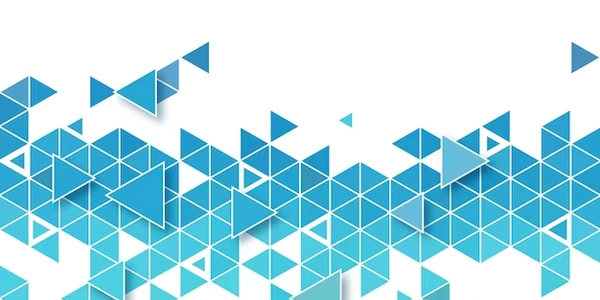Understanding and Resolving "Error: spawn ENOENT" in Node.js
Understanding and Resolving "Error: spawn ENOENT" in Node.js
What is "Error: spawn ENOENT"?
When you encounter this error in Node.js, it typically indicates that the Node.js process is trying to execute a command or process but cannot find the specified file or directory. The "ENOENT" part stands for "errno: No such file or directory."
Common Causes:
- Incorrect Path: The path provided to the
spawnfunction might be wrong or incomplete. Double-check the path to ensure it's accurate and points to the correct file or directory. - Missing File or Directory: The file or directory you're trying to spawn might not exist on your system. Verify its presence using your operating system's file explorer or command-line tools.
- Permission Issues: If the Node.js process doesn't have sufficient permissions to access the file or directory, you'll see this error. Ensure the process has the necessary read and execute permissions.
- Environment Variables: Some commands or processes rely on environment variables. If these variables are not set correctly, the spawn operation might fail. Check the documentation for the specific command or process to determine the required environment variables.
Debugging Steps:
- Inspect the Path: Carefully examine the path you're passing to the
spawnfunction. Use absolute paths whenever possible to avoid ambiguity. - Verify File Existence: Check if the file or directory exists using your operating system's file explorer or command-line tools.
- Check Permissions: Ensure that the Node.js process has the necessary permissions to access the file or directory. You might need to adjust file permissions or run the Node.js process with elevated privileges (e.g., using
sudo). - Review Environment Variables: If the command or process relies on environment variables, verify that they are set correctly. You can use the
process.envobject in Node.js to inspect and modify environment variables. - Use a Debugger: If the problem persists, consider using a debugger to step through your code and inspect the values of variables, including the path being passed to
spawn. This can help you identify the exact point where the error is occurring.
Example:
const { spawn } = require('child_process');
// Incorrect path
const childProcess = spawn('my_nonexistent_command', ['arg1', 'arg2']);
// Missing file
const childProcess = spawn('my_script.sh', { cwd: '/path/to/nonexistent/directory' });
Understanding the Example Codes
Example 1: Incorrect Path
const { spawn } = require('child_process');
// Incorrect path
const childProcess = spawn('my_nonexistent_command', ['arg1', 'arg2']);
This code attempts to spawn a child process using the command my_nonexistent_command. However, the command does not exist, leading to the ENOENT error. The error occurs because the path to the command is incorrect.
Example 2: Missing File
const { spawn } = require('child_process');
// Missing file
const childProcess = spawn('my_script.sh', { cwd: '/path/to/nonexistent/directory' });
In this example, the code tries to spawn a shell script named my_script.sh within a non-existent directory. Since the directory does not exist, the script cannot be found, resulting in the ENOENT error.
Debugging Tips for These Examples
- Verify Path Accuracy: Double-check the path to the command or script. Ensure it's spelled correctly and points to the correct location.
- Check File Existence: Use your operating system's file explorer or command-line tools to confirm that the file or script exists.
- Inspect Working Directory: If you're using a relative path, verify that the current working directory (
cwd) is set correctly. - Try Absolute Paths: Consider using absolute paths to avoid ambiguity and ensure that the correct file or script is located.
Alternative Methods for Debugging "Error: spawn ENOENT" in Node.js
While the primary methods involve inspecting paths, verifying file existence, and checking permissions, here are some additional approaches you can consider:
Using a Linter or Code Analyzer:
- Static analysis: Tools like ESLint or TSLint can help identify potential issues with paths or file references in your code before you even run it.
- Custom rules: You can create custom rules to flag specific patterns related to file paths or environment variables that might lead to
ENOENTerrors.
Leveraging Logging:
- Detailed logs: Use
console.logor a logging library to print out the path being passed tospawnand any relevant environment variables. This can help you track the flow of your code and identify where things might be going wrong. - Error handling: Implement proper error handling to catch
ENOENTerrors and log them with additional context, such as the file path or command being executed.
Testing and Unit Testing:
- Automated testing: Write tests that cover different scenarios and edge cases related to file paths and environment variables. This can help you catch
ENOENTerrors early in the development process. - Unit testing: Focus on testing individual functions or modules that deal with file paths or command execution to isolate potential issues.
Using a Debugger with Breakpoints:
- Step-by-step: Set breakpoints in your code to pause execution at specific points and inspect the values of variables, including the path being passed to
spawn. - Call stacks: Examine the call stack to trace the execution flow and identify the function or module that might be causing the error.
Consulting Community Forums and Documentation:
- Search for solutions: Look for similar issues and their solutions on online forums, communities, or documentation related to Node.js or the specific modules you're using.
- Ask for help: If you're still unable to resolve the issue, don't hesitate to ask for help from the Node.js community or experts.
node.js debugging error-handling