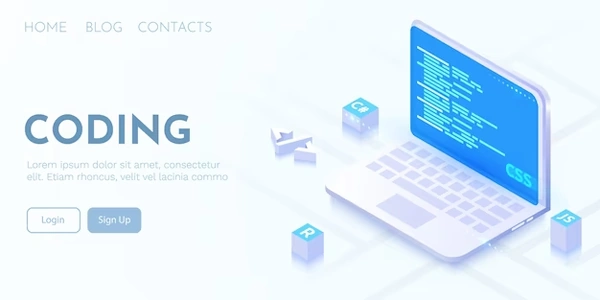Beyond the Submit: Creative Button Uses in Forms with HTML, JavaScript, and jQuery
The default behavior of a <button> element inside a form is to submit the form data when clicked. To prevent this, you can set the type attribute of the button to "button". This tells the browser that this button is for a different action and shouldn't trigger the form submission.
Here's an example:
<form id="myForm">
<label for="name">Name:</label>
<input type="text" id="name" name="name">
<button type="button">Don't Submit</button>
<button type="submit">Submit</button>
</form>
In this example, clicking the "Don't Submit" button won't submit the form, while clicking the "Submit" button will.
JavaScript:
Another way to prevent form submission is with JavaScript. You can attach an event listener to the button's click event and use the event.preventDefault() method inside the listener function. This method stops the default behavior of the event, which in this case, is submitting the form.
Here's how it would look:
<form id="myForm">
<label for="name">Name:</label>
<input type="text" id="name" name="name">
<button id="myButton">Don't Submit</button>
</form>
<script>
const button = document.getElementById('myButton');
button.addEventListener('click', (event) => {
event.preventDefault();
// Your custom logic for the button click can go here
});
</script>
jQuery:
If you're using jQuery in your project, you can achieve the same functionality using jQuery's .click() method. Here's an example:
<form id="myForm">
<label for="name">Name:</label>
<input type="text" id="name" name="name">
<button id="myButton">Don't Submit</button>
</form>
<script src="https://ajax.googleapis.com/ajax/libs/jquery/3.6.0/jquery.min.js"></script>
<script>
$('#myButton').click(function(event) {
event.preventDefault();
// Your custom logic for the button click can go here
});
</script>
<form id="myForm">
<label for="name">Name:</label>
<input type="text" id="name" name="name">
<button type="button" id="dontSubmitButton">Don't Submit (Won't reload page)</button>
<button type="submit" id="submitButton">Submit (Reloads page)</button>
</form>
This example uses distinct button types to visually indicate their behavior. Clicking "Don't Submit" won't reload the page, while "Submit" will (assuming the form has an action attribute).
JavaScript with event listener and form validation:
<form id="myForm">
<label for="name">Name:</label>
<input type="text" id="name" name="name" required>
<button id="submitButton">Submit</button>
</form>
<script>
const submitButton = document.getElementById('submitButton');
const form = document.getElementById('myForm');
submitButton.addEventListener('click', (event) => {
// Check if form is valid before submitting (optional)
if (!form.checkValidity()) {
event.preventDefault();
alert("Please fill in all required fields!");
return;
}
// Your form submission logic here (e.g., using fetch API)
// event.preventDefault(); // Not needed if using fetch API
});
</script>
This example adds a click event listener to the submit button. It includes optional form validation using form.checkValidity() before potentially submitting the form using the Fetch API ().
jQuery with click event handler and custom action:
<form id="myForm">
<label for="name">Name:</label>
<input type="text" id="name" name="name">
<button id="myButton">Process Data (Won't reload page)</button>
</form>
<script src="https://ajax.googleapis.com/ajax/libs/jquery/3.6.0/jquery.min.js"></script>
<script>
$('#myButton').click(function(event) {
event.preventDefault();
// Get form data (optional)
const name = $('#name').val();
// Your custom logic to process data without form submission here (e.g., AJAX request)
console.log("Name:", name);
});
</script>
This example uses jQuery to handle the button click. It prevents the default behavior and demonstrates how to access form data (if needed) for custom processing without submitting the form (e.g., using AJAX requests).
You can temporarily disable the button using the disabled attribute. This prevents the user from clicking it altogether until you enable it again using JavaScript.
<form id="myForm">
<label for="name">Name:</label>
<input type="text" id="name" name="name">
<button type="button" id="processButton" disabled>Process Data</button>
</form>
<script>
// Enable the button after some condition is met (e.g., form validation)
const processButton = document.getElementById('processButton');
const form = document.getElementById('myForm');
form.addEventListener('submit', (event) => {
if (form.checkValidity()) {
processButton.disabled = false;
} else {
event.preventDefault();
alert("Please fill in all required fields!");
}
});
</script>
Using href attribute with javascript:void(0); (Less secure):
While not recommended for modern development due to accessibility and security concerns, you can set the button's href attribute to javascript:void(0);. This essentially creates a link that doesn't navigate anywhere and allows you to attach a click event listener with JavaScript.
<form id="myForm">
<label for="name">Name:</label>
<input type="text" id="name" name="name">
<button type="button" id="processButton" href="javascript:void(0);">Process Data</button>
</form>
<script>
const processButton = document.getElementById('processButton');
processButton.addEventListener('click', () => {
// Your custom logic to process data here
});
</script>
Form Submission with event.preventDefault() and AJAX (JavaScript):
This approach allows you to submit the form data using JavaScript's Fetch API or libraries like jQuery's AJAX functionality without causing a full page reload.
<form id="myForm">
<label for="name">Name:</label>
<input type="text" id="name" name="name">
<button type="submit" id="submitButton">Submit (AJAX)</button>
</form>
<script>
const submitButton = document.getElementById('submitButton');
const form = document.getElementById('myForm');
submitButton.addEventListener('click', (event) => {
event.preventDefault();
// Get form data
const formData = new FormData(form);
// Send data using Fetch API or AJAX library
fetch('/process_data.php', {
method: 'POST',
body: formData
})
.then(response => response.text())
.then(data => {
console.log("Server response:", data);
})
.catch(error => {
console.error("Error:", error);
});
});
</script>
javascript html jquery