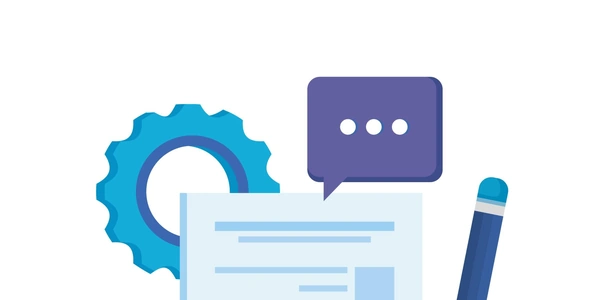Triggering Multiple Actions in React with a Single Click
In React applications, you often want to execute multiple actions when a user interacts with a button or element. This could involve updating the UI, fetching data, or performing other tasks. Here's how you can achieve this:
Methods to Call Multiple Functions on Click:
Combined Function:
- Create a single function that encapsulates all the logic you want to execute on click.
- Within this function, call the individual functions you want to trigger.
- Assign this combined function to the
onClickevent handler of your button or element.
import React from 'react'; function MyComponent() { const handleClick = () => { functionA(); functionB(); }; return ( <button onClick={handleClick}>Click Me</button> ); }Separate Functions (Inline Arrow Function):
- Define separate functions for each action you want to perform.
- Inside the
onClickevent handler, create an inline arrow function that calls these separate functions sequentially.
import React from 'react'; function MyComponent() { const handleClick = () => { functionA(); functionB(); }; return ( <button onClick={handleClick}>Click Me</button> ); }
Choosing the Right Method:
- If the logic for each function is simple and they can be executed independently, either method works well.
- For more complex logic or if you need to control the order of execution, creating a combined function might be clearer and easier to maintain.
Additional Considerations:
- Event Object (Optional): Both approaches can receive the event object as an argument, allowing you to access information about the click event (e.g., button state, coordinates).
- Conditional Execution: You can include conditional statements within the combined function or inline arrow function to control which functions are called based on certain conditions.
import React, { useState } from 'react'; // Import useState for state management (optional)
function MyComponent() {
const [count, setCount] = useState(0); // Example state variable (optional)
const handleClick = () => {
// Update state (optional)
setCount(count + 1);
// Perform other actions
alert('Button clicked!');
fetchData(); // Example function to fetch data (replace with your actual logic)
};
return (
<button onClick={handleClick}>Click Me ({count})</button>
);
}
In this example:
- We create a state variable
countusinguseState(optional, depending on your needs) to demonstrate updating state on click. - The
handleClickfunction increments the count and displays an alert. You can replacefetchData()with your actual function to fetch data or perform other actions. - The click count is displayed in the button text for demonstration.
import React from 'react';
function functionA() {
console.log('Function A executed');
// Add your specific logic here
}
function functionB() {
console.log('Function B executed');
// Add your specific logic here
}
function MyComponent() {
const handleClick = () => {
functionA();
functionB();
};
return (
<button onClick={handleClick}>Click Me</button>
);
}
- We define separate functions
functionAandfunctionBwith placeholder logic for demonstration. - The
handleClickfunction calls both functions sequentially using an inline arrow function. - Replace the placeholder logic with your actual code to perform specific actions.
- This method is suitable if you need to perform an action only once after the component mounts (similar to the
componentDidMountlifecycle method in class components). - Define a function with your desired logic.
- Inside your component, use the
useEffecthook with an empty dependency array ([]). - Within the
useEffectcallback, call the function you want to execute.
import React, { useEffect } from 'react';
function fetchData() {
// Your data fetching logic here
}
function MyComponent() {
useEffect(() => {
fetchData();
}, []); // Empty dependency array ensures one-time execution
// Rest of your component logic
return (
<div>
{/* Your content here */}
</div>
);
}
Note: This method is not directly related to handling a click event, but it's an alternative way to trigger a function upon component mount, which can sometimes be a desired outcome when a button click initiates a process.
Conditional Logic within the onClick Handler:
- This approach can be useful if you want to call different functions based on certain conditions, such as checking the state of the component or event object properties.
import React, { useState } from 'react';
function functionA() {
// ...
}
function functionB() {
// ...
}
function MyComponent() {
const [isActive, setIsActive] = useState(false);
const handleClick = () => {
if (isActive) {
functionA();
} else {
functionB();
}
setIsActive(!isActive); // Toggle state
};
return (
<button onClick={handleClick}>
{isActive ? 'Action A' : 'Action B'}
</button>
);
}
- We use a state variable
isActiveto control which function is called. - The
handleClickfunction checks the state and triggersfunctionAorfunctionBaccordingly. - Clicking the button toggles the state, changing the displayed text and the action performed.
javascript reactjs