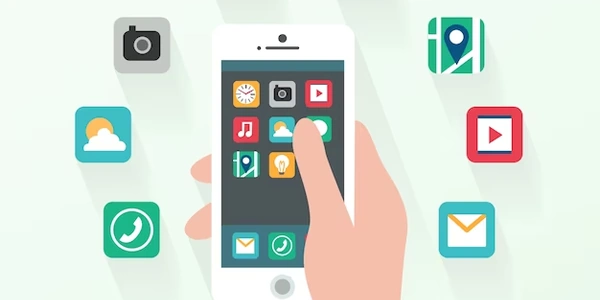Alternative Methods for Setting Environment Variables in Node.js
Understanding Environment Variables:
- What are they? Environment variables are key-value pairs that provide configuration settings for your application. They can be used to store sensitive data, database credentials, API keys, and other information that you don't want to hardcode into your code.
- Why use them? Environment variables offer several benefits:
- Security: They help protect sensitive information by keeping it outside of your codebase.
- Flexibility: You can easily modify environment variables without having to change your code, making it easier to deploy your application in different environments (e.g., development, testing, production).
- Best practices: Using environment variables is considered good practice in modern web development.
Setting Environment Variables in package.json:
While you cannot directly set environment variables within package.json, you can use npm scripts to achieve this indirectly. Here's how:
Create an
npmscript: In yourpackage.jsonfile, add a new script under the"scripts"section. This script will be executed when you runnpm run <script-name>. For example:"scripts": { "start": "node index.js", "dev": "nodemon index.js", "set-env": "node set-env.js" // This script will set environment variables }Set environment variables in
set-env.js: Use theprocess.envobject to set the environment variables. For example:// set-env.js process.env.NODE_ENV = 'development'; process.env.API_KEY = 'your_api_key'; process.env.DATABASE_URL = 'your_database_url';npm run set-env
Accessing Environment Variables in Your Code:
Once you've set the environment variables, you can access them in your Node.js code using process.env. For example:
// index.js
console.log(process.env.NODE_ENV); // Output: development
console.log(process.env.API_KEY); // Output: your_api_key
Additional Considerations:
- Environment-specific configuration: You can create separate
package.jsonfiles for different environments (e.g.,package.json.dev,package.json.prod) and usenpm config setto switch between them. This allows you to set environment variables specific to each environment. - Using environment variable managers: For more complex scenarios, consider using environment variable managers like
dotenvornconfto load environment variables from.envfiles or other sources.
Understanding the Concept
Why use them in package.json?
- Centralized configuration: You can manage all your environment variables in one place.
- Easy switching: You can easily switch between different environments (e.g., development, testing, production) by modifying the environment variables.
- Security: Sensitive information can be kept secret.
Example: Using cross-env
Install cross-env:
npm install --save-dev cross-env
Modify your package.json:
{
"name": "your-project",
"version": "1.0.0",
"scripts": {
"start": "cross-env NODE_ENV=production node index.js",
"dev": "cross-env NODE_ENV=development node index.js"
}
}
In this example, cross-env is used to set the NODE_ENV environment variable before running the index.js script.
Example: Using a .env file with dotenv
npm install --save-dev dotenv
Create a .env file:
NODE_ENV=development
DATABASE_URL=your_database_url
{
"name": "your-project",
"version": "1.0.0",
"scripts": {
"start": "dotenv node index.js"
}
}
In this example, dotenv loads the environment variables from the .env file before running the index.js script.
To access environment variables in your Node.js code, use the process.env object:
console.log(process.env.NODE_ENV); // Output: development
console.log(process.env.DATABASE_URL); // Output: your_database_url
Remember:
- Security: Avoid committing sensitive information to your version control system.
- Clarity: Use meaningful names for your environment variables.
- Organization: Keep your
.envfile well-structured and commented.
Alternative Methods for Setting Environment Variables in Node.js
While the primary methods involve using cross-env or .env files with dotenv, there are other approaches you can consider:
Command-Line Arguments:
- Directly pass environment variables: Use the
--envflag in yournpmscript:"scripts": { "start": "node index.js --env NODE_ENV=production" } - Using
process.argv: Access command-line arguments in your Node.js code:const args = process.argv.slice(2); const env = args.find(arg => arg.startsWith('--env=')); if (env) { const [_, key, value] = env.split('='); process.env[key] = value; }
Custom Scripts:
- Write a script to set environment variables: Create a separate script (e.g.,
set-env.sh) and execute it in yourpackage.jsonscript:"scripts": { "start": "source set-env.sh && node index.js" }export NODE_ENV=production export DATABASE_URL=your_database_url
Environment Variable Managers:
- Specialized tools: Consider using tools like
nconf,config, oryargsfor more advanced environment variable management. They often provide features like configuration files, merging, and validation.
Cloud Platform-Specific Methods:
- Heroku: Use Heroku's configuration variables.
- AWS Lambda: Set environment variables in the Lambda function configuration.
- GCP Cloud Functions: Configure environment variables in the function's deployment settings.
Choosing the Right Method:
- Complexity: For simple scenarios, command-line arguments or
.envfiles might suffice. - Security: If dealing with sensitive information, consider using environment variable managers or cloud platform-specific methods.
- Flexibility: For more complex configurations or dynamic environments, environment variable managers can offer more flexibility.
node.js npm package.json