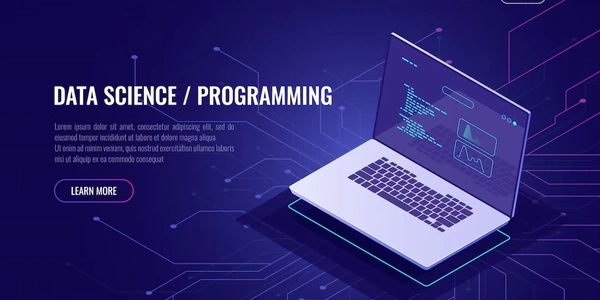Troubleshooting "ENOENT, stat 'C:\Users\RT\AppData\Roaming\npm'" Error During Node.js Installation on Windows
- Node.js: JavaScript runtime environment that allows you to execute JavaScript code outside of a web browser.
- Windows: The operating system you're using.
- ENOENT: Error code that indicates a file or directory not being found.
- stat 'C:\Users\RT\AppData\Roaming\npm': The specific operation that triggered the error. Here, Node.js is trying to check the status (existence, permissions, etc.) of the
npmdirectory within the user's roaming application data folder.
Root Cause:
This error typically occurs when the npm directory, which stores global Node.js packages and configuration, is missing from the expected location. This can happen due to several reasons:
- Incomplete or Corrupted Installation: The Node.js installer might not have created the
npmdirectory correctly during the installation process. - Manual Node.js Installation: If you manually installed Node.js from source code, the
npmdirectory might not have been set up automatically. - Permission Issues: In rare cases, your user account might not have the necessary permissions to access the
AppDatafolder or create directories within it.
Resolving the Issue:
Here are the steps you can take to fix this error:
Manual Directory Creation (if necessary):
Check Permissions (if necessary):
Additional Tips:
- Run the Command Prompt as Administrator: If you encounter permission issues while trying to create the
npmdirectory manually, right-click on the Command Prompt shortcut and select "Run as administrator" before proceeding. - Check for Conflicting Software: In rare cases, other software installed on your system might interfere with Node.js or npm. If none of the above solutions work, consider temporarily disabling any antivirus or security software to see if that resolves the conflict.
const fs = require('fs');
// Path to the npm directory (replace with your actual path)
const npmDir = 'C:\\Users\\your_username\\AppData\\Roaming\\npm';
// Check if the npm directory exists
if (fs.existsSync(npmDir)) {
console.log('npm directory found.');
// You can perform further operations here, like reading npm configuration files
} else {
console.error('npm directory not found. This could be due to an incomplete Node.js installation or permission issues.');
// Handle the error appropriately (e.g., display a message to the user or attempt to create the directory)
}
This code uses the fs (file system) module to check if the npmDir path exists using fs.existsSync. If it does, it logs a message. If not, it logs an error message and suggests possible causes.
Package Managers:
choco install nodejswinget install Node.js
Node Version Manager (nvm):
Advantages of these methods:
- Simplified Installation: Package managers and nvm can handle dependency management and ensure a cleaner installation process.
- Version Management (nvm): nvm offers flexibility if you need to switch between different Node.js versions for your projects.
Choosing the Right Method:
- If you're new to Node.js or prefer a straightforward approach, the official installer might still be the easiest option.
- If you're comfortable with package managers or need to manage multiple Node.js versions, consider Chocolatey or nvm.
windows node.js installation