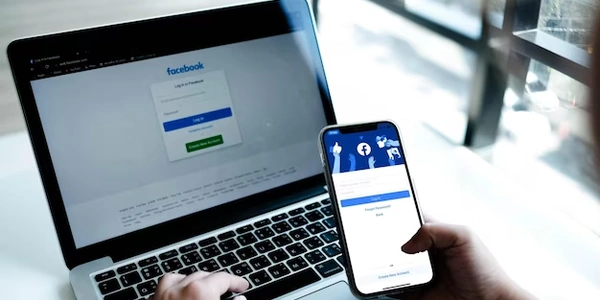Understanding and Implementing the readonly Attribute in HTML Forms
HTML form readonly SELECT tag/input
In HTML forms, the readonly attribute can be applied to both SELECT tags and INPUT elements to make them non-editable by the user. This means that users cannot change the selected option in a SELECT tag or modify the text content of an INPUT element.
Purpose:
- Prevent accidental modifications: The
readonlyattribute helps protect against unintentional changes to important data. - Display static information: If you want to display data that should not be altered by the user, such as labels or pre-filled values, using
readonlyensures it remains consistent. - Control user input: You can selectively allow or restrict user input based on the context of your application.
JavaScript Interaction:
While the readonly attribute is primarily an HTML feature, JavaScript can be used to dynamically control its behavior:
- Programmatic toggling: You can use JavaScript to add or remove the
readonlyattribute to aSELECTorINPUTelement at runtime, allowing for interactive user experiences. - Conditional rendering: Based on certain conditions, you can dynamically determine whether an element should be
readonlyor editable. - Event handling: You can attach event listeners to
SELECTorINPUTelements to respond to user interactions, even if they arereadonly. For example, you might display a tooltip or provide additional information when a user hovers over areadonlyelement.
Example:
<form>
<select readonly>
<option value="option1">Option 1</option>
<option value="option2">Option 2</option>
</select>
<input type="text" readonly value="This is a readonly input">
</form>
In this example, both the SELECT tag and the INPUT element are readonly. Users cannot change the selected option in the dropdown or modify the text in the input field.
Key Points:
- The
readonlyattribute applies to bothSELECTtags andINPUTelements. - It prevents users from editing the content of the element.
- JavaScript can be used to dynamically control the
readonlyattribute. - The
readonlyattribute can be useful for displaying static information, preventing accidental modifications, and controlling user input.
Understanding and Implementing the readonly Attribute in HTML Forms
HTML Code Example:
<!DOCTYPE html>
<html>
<head>
<title>Readonly Form Elements</title>
</head>
<body>
<form>
<label for="firstName">First Name:</label>
<input type="text" id="firstName" name="firstName" readonly><br><br>
<label for="lastName">Last Name:</label>
<input type="text" id="lastName" name="lastName" readonly><br><br>
<label for="email">Email:</label>
<input type="email" id="email" name="email" readonly><br><br>
<label for="country">Country:</label>
<select id="country" name="country" readonly>
<option value="usa">USA</option>
<option value="canada">Canada</option>
<option value="uk">UK</option>
</select>
</form>
</body>
</html>
Explanation:
readonlyAttribute: This attribute is added to input elements (<input>) and select elements (<select>) to make them non-editable by the user.- Example: In the code above, all input fields and the select element have the
readonlyattribute. This means that users cannot modify the values in these elements. - Purpose: The
readonlyattribute is often used to display pre-filled or static information that should not be changed by the user. For example, you might use it to display a user's profile information or a fixed value.
JavaScript Example:
You can dynamically control the readonly attribute using JavaScript. For example:
const firstNameInput = document.getElementById("firstName");
function toggleReadonly() {
if (firstNameInput.readOnly) {
firstNameInput.readOnly = false;
} else {
firstNameInput.readOnly = true;
}
}
In this example, a JavaScript function is defined to toggle the readonly attribute of the firstName input field. When called, this function will switch the input between editable and read-only states.
- The
readonlyattribute prevents users from modifying the content of an element. - It can be applied to both
inputandselectelements. - The
readonlyattribute is often used to display static or pre-filled information.
Alternative Methods to readonly for HTML Form Elements
While the readonly attribute is a straightforward way to make form elements non-editable, there are other techniques you can consider depending on your specific requirements:
JavaScript-Based Disabling:
disabledAttribute: While similar toreadonly,disabledalso prevents the element from being submitted with the form. If you need to disable an element temporarily but still want it to be submitted, usereadonly.- Event Listeners: You can attach event listeners to form elements and prevent them from being modified using JavaScript logic. For example:
const inputField = document.getElementById("myInput");
inputField.addEventListener("input", (event) => {
event.preventDefault();
// Display an error message or prevent the change
});
CSS Styling:
opacity: 0.5: This CSS property can make an element appear partially transparent, indicating that it's not editable.pointer-events: none: This property prevents the element from responding to mouse events, making it seem inactive.
Conditional Rendering:
- Server-Side Logic: Use server-side programming (e.g., PHP, Node.js) to conditionally render form elements based on user roles, permissions, or other criteria.
- JavaScript Frameworks: Frameworks like React, Angular, and Vue.js provide mechanisms to dynamically render or hide elements based on state or data.
Custom Input Components:
- Create Custom Elements: Build custom HTML elements using web components or JavaScript frameworks to provide more granular control over element behavior and appearance.
Choosing the Right Method:
The best method depends on your specific use case and the level of control you need:
- Simple scenarios:
readonlyis often sufficient. - Dynamic disabling: JavaScript-based methods or conditional rendering are more suitable.
- Complex interactions: Custom input components or frameworks might be necessary.
Example using CSS styling:
<input type="text" id="myInput">
#myInput {
opacity: 0.5;
pointer-events: none;
}
javascript html