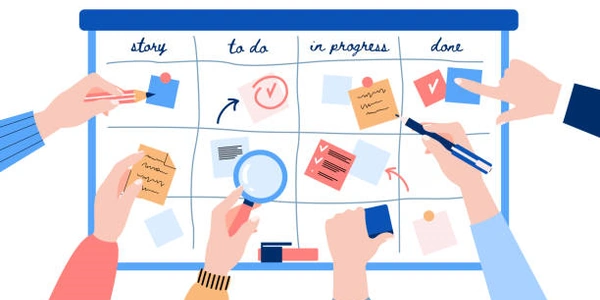Centering a <div> Vertically and Horizontally in HTML and CSS
Understanding the Problem: When creating web pages, it's often necessary to position elements in the center of the screen. This is achieved using a combination of HTML and CSS.
HTML Structure:
The basic structure for a <div> element that we want to center is:
<div class="centered-div">
</div>
CSS Styling:
The CSS rules to center the <div> both vertically and horizontally are:
.centered-div {
position: absolute;
top: 50%;
left: 50%;
transform: translate(-50%, -50%);
}
Explanation of the CSS Properties:
position: absolute;: This removes the element from the normal document flow and positions it relative to its nearest positioned ancestor or the initial containing block.top: 50%;: This positions the top edge of the<div>at the 50% mark of its parent element.transform: translate(-50%, -50%);: This moves the<div>by -50% on both the x-axis and y-axis. This effectively centers the element by positioning it halfway to the left and halfway up from its original position.
Example:
<body>
<div class="centered-div">
This div is centered both vertically and horizontally.
</div>
</body>
body {
height: 100vh; /* Set body height to 100% of viewport height */
}
.centered-div {
position: absolute;
top: 50%;
left: 50%;
transform: translate(-50%, -50%);
background-color: #f0f0f0;
padding: 20px;
border: 1px solid #ccc;
}
Best Way to Center a <div> on a Page Vertically and Horizontally
HTML:
<body>
<div class="centered-div">
This div is centered both vertically and horizontally.
</div>
</body>
CSS:
body {
height: 100vh; /* Set body height to 100% of viewport height */
}
.centered-div {
position: absolute;
top: 50%;
left: 50%;
transform: translate(-50%, -50%);
background-color: #f0f0f0;
padding: 20px;
border: 1px solid #ccc;
}
Explanation:
body { height: 100vh; }: This sets the height of the body element to 100% of the viewport height, ensuring that thecentered-divhas a reference point for absolute positioning..centered-div { top: 50%; left: 50%; }: These properties position the top and left edges of thedivat the 50% mark of the viewport, respectively..centered-div { transform: translate(-50%, -50%); }: This moves thedivby -50% on both the x-axis and y-axis. In combination with thetop: 50%;andleft: 50%;properties, this effectively centers thedivhorizontally and vertically.- The remaining CSS properties (background color, padding, and border) are for styling purposes.
Centering Div with CSS
<div class="centered-div">
This div is centered both vertically and horizontally.
</div>
.centered-div {
display: flex;
justify-content: center;
align-items: center;
height: 100vh; /* Adjust height as needed */
}
.centered-div { display: flex; }: This establishes a flex container for thedivelement..centered-div { justify-content: center; }: This aligns the content within the flex container horizontally to the center..centered-div { height: 100vh; }: This sets the height of thedivto 100% of the viewport height, ensuring that it occupies the entire vertical space.
Key Differences:
- Absolute Positioning: The first method uses absolute positioning to position the
divdirectly within the viewport. - Flexbox: The second method uses flexbox, a layout system that provides more flexibility and control over the alignment of elements within a container.
Alternative Methods for Centering a <div>
While the methods described previously are common and effective, there are a few other approaches that you can consider depending on your specific requirements and preferences:
Using margin: 0 auto;
This method is suitable when you want to center a block-level element within its parent container.
.centered-div {
margin: 0 auto;
}
This sets the left and right margins of the div to auto, causing it to be centered horizontally within its parent container.
Using text-align: center;
This method is useful for centering inline elements or block-level elements that are placed within a block-level element that has text-align: center; applied to it.
<div class="container">
<div class="centered-div">
This div is centered.
</div>
</div>
.container {
text-align: center;
}
Using grid or flexbox for more complex layouts
For more complex layouts or when you need to center an element within a grid or flexbox container, you can use the appropriate properties to achieve centering.
Grid:
.container {
display: grid;
place-items: center;
}
Flexbox:
.container {
display: flex;
justify-content: center;
align-items: center;
}
Choosing the Best Method
The best method to use depends on the specific layout you're trying to achieve and the elements involved. Here are some general guidelines:
- For simple centering within a block-level element: Use
margin: 0 auto;. - For centering inline elements or block-level elements within a block-level element: Use
text-align: center;. - For more complex layouts or when working with grid or flexbox containers: Use the appropriate grid or flexbox properties.
html css alignment