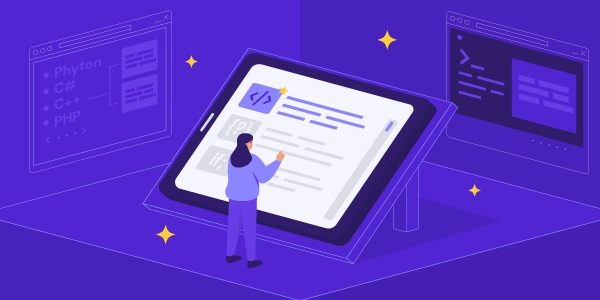Understanding the Code Examples for Changing SVG Color with CSS
Changing the Color of an SVG Element with CSS
SVG stands for Scalable Vector Graphics, which are images defined by paths and shapes. To change the color of an SVG element, you primarily use CSS.
Understanding the Basics
- SVG Element: This is the part of the SVG image you want to color (e.g., a path, circle, rectangle).
- CSS: Cascading Style Sheets are used to style HTML elements, including SVGs.
- Color: The hue you want to apply to the SVG element.
The fill Property
The key CSS property to change the color of an SVG element is fill. It determines the color used to fill the inside of an shape.
Example:
<svg width="100" height="100">
<circle cx="50" cy="50" r="40" fill="blue" />
</svg>
In the above example, the circle will be filled with blue color.
Targeting Specific Elements
If you have multiple elements in your SVG, you can target specific ones using CSS selectors.
<svg width="100" height="100">
<circle id="myCircle" cx="50" cy="50" r="40" />
<rect id="myRect" x="20" y="20" width="60" height="60" />
</svg>
#myCircle {
fill: red;
}
#myRect {
fill: green;
}
In this case, the circle with the ID myCircle will be red, and the rectangle with the ID myRect will be green.
Additional Notes
- Stroke: To change the color of the outline of an SVG element, use the
strokeproperty. - Inline Styles: You can also set the
fillattribute directly within the SVG element, but using CSS is generally preferred for better separation of concerns. - Color Formats: Colors can be specified in various formats like hexadecimal (#FF0000), RGB (rgb(255, 0, 0)), or color names (red).
Understanding the Code Examples for Changing SVG Color with CSS
Basic Example
<svg width="100" height="100">
<circle cx="50" cy="50" r="40" fill="blue" />
</svg>
svg: This tag defines the beginning of an SVG image. Thewidthandheightattributes specify the dimensions of the image.circle: This tag creates a circle within the SVG.cx: Defines the x-coordinate of the circle's center.r: Defines the radius of the circle.fill: This attribute sets the color of the circle's interior to blue.
<svg width="100" height="100">
<circle id="myCircle" cx="50" cy="50" r="40" />
<rect id="myRect" x="20" y="20" width="60" height="60" />
</svg>
#myCircle {
fill: red;
}
#myRect {
fill: green;
}
- The HTML code creates two elements: a circle with the ID
myCircleand a rectangle with the IDmyRect. - The CSS code targets these elements using their IDs.
- The
fillproperty is used to set the color of the interior of each shape.
Key Points
fill: This CSS property is used to color the inside of an SVG shape.
Alternative Methods to Change SVG Color
While using CSS with the fill property is the most common and recommended way to change SVG colors, there are other approaches:
Inline Styles
- Directly setting the
fillattribute within the SVG element.
<svg width="100" height="100">
<circle cx="50" cy="50" r="40" fill="red" />
</svg>
- Pros: Quick and easy for simple changes.
- Cons: Less maintainable, especially for multiple elements or complex styles.
JavaScript Manipulation
- Dynamically changing the
fillattribute using JavaScript.
const circle = document.querySelector('circle');
circle.style.fill = 'green';
- Pros: Allows for interactive color changes based on user actions or other conditions.
- Cons: Requires JavaScript knowledge and can be less performant than CSS for simple color changes.
SVG Filters
- Applying CSS filters to modify the color of an SVG.
.filtered-svg {
filter: hue-rotate(180deg);
}
- Pros: Provides more complex color manipulations beyond simple fills.
- Cons: Can be computationally expensive and might not be suitable for all SVGs.
Editing the SVG Source
When to Use Which Method
- CSS
fill: Generally preferred for most cases due to simplicity and efficiency. - Inline styles: Suitable for quick, one-off color changes within the SVG.
- JavaScript: For dynamic color changes based on user interactions or other factors.
- SVG filters: For advanced color manipulations, but be aware of performance implications.
- Editing SVG source: When you have full control over the SVG and need precise color adjustments.
css svg colors