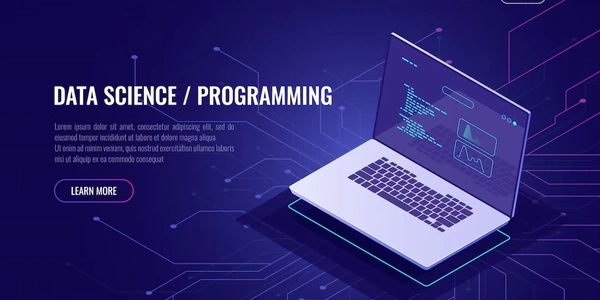Understanding the Code Examples
Understanding the Concept:
- In Bootstrap, modals are pop-up windows that overlay the main content of a webpage.
- By default, clicking anywhere outside the modal's boundary will automatically close it.
- This behavior can sometimes be undesirable, especially if you want users to interact with elements outside the modal without unintentionally closing it.
Disabling the Default Behavior:
JavaScript Approach:
- Use JavaScript to capture the click event on the document and check if the click target is within the modal's element.
- If the click is outside the modal, prevent the default closing behavior.
- Here's an example using jQuery:
$(document).on('click', function(e) { if ($(e.target).closest('.modal').length === 0) { e.preventDefault(); } });- This code checks if the clicked element is not a descendant of the modal element. If so, it prevents the default click event, which would otherwise close the modal.
CSS Approach:
- While CSS doesn't directly handle click events, you can use a CSS property to visually indicate that the modal is not closable.
- For example, you could apply a different background color or border to the modal when it's not closable.
- This approach is more about visual cues than actual functionality, but it can be helpful in certain scenarios.
Bootstrap's
data-backdropAttribute:- Bootstrap provides a
data-backdropattribute on modal elements to control the backdrop behavior. - Setting this attribute to
falsewill disable the backdrop click-to-close functionality. - Here's an example:
<div class="modal" data-backdrop="false"> </div>- Bootstrap provides a
Choosing the Right Approach:
- JavaScript: Provides the most flexibility and control over the behavior.
- CSS: Can be used for visual indicators but doesn't directly handle click events.
- Bootstrap's
data-backdropattribute: A simple solution for disabling the backdrop click-to-close functionality.
Understanding the Code Examples
Purpose: The simplest way to prevent a Bootstrap modal from closing when clicking outside is to use the data-backdrop attribute.
Example:
<div class="modal" data-backdrop="static">
</div>
Explanation:
data-backdrop="static": This attribute tells Bootstrap to prevent the modal from closing when clicking outside or pressing the Escape key.
Using JavaScript to Capture Click Events
Purpose: This approach provides more granular control over the modal's closing behavior.
Example (jQuery):
$(document).on('click', function(e) {
if ($(e.target).closest('.modal').length === 0) {
e.preventDefault();
}
});
$(document).on('click', function(e)): This line attaches a click event listener to the entire document.$(e.target).closest('.modal').length === 0: This checks if the clicked element (the target of the click event) is not a descendant of the modal element.e.preventDefault();: If the clicked element is outside the modal, this line prevents the default behavior of the click event, which would normally close the modal.
Using Bootstrap's JavaScript API
Purpose: This approach is similar to the JavaScript example but leverages Bootstrap's built-in modal API.
$('#myModal').modal({
backdrop: 'static'
});
$('#myModal').modal(): This line initializes the modal with the specified ID.backdrop: 'static': This option, similar to thedata-backdropattribute, prevents the modal from closing when clicking outside.
Additional Notes:
data-keyboard="false": You can also use this attribute to prevent the modal from closing when the Escape key is pressed.- Event delegation: In the jQuery example, event delegation is used to attach the click event listener to the document, making it efficient for dynamically added elements.
- JavaScript frameworks: If you're using a JavaScript framework like Angular or React, you may have specific methods or directives to handle modal interactions.
Alternative Methods for Preventing Modal Closure
Using a Custom JavaScript Event Listener
Approach:
- Attach a click event listener to the modal's container.
- Check if the click target is within the modal's content area.
- If not, prevent the default click behavior.
$('#myModal').on('click', function(e) {
if ($(e.target).closest('.modal-content').length === 0) {
e.stopPropagation();
}
});
- The
stopPropagation()method prevents the event from bubbling up to the document, preventing the modal's default closing behavior.
Using a Custom CSS Class
- Apply a custom CSS class to the modal's container that prevents the default click behavior.
- Use JavaScript to add or remove this class as needed.
.modal-prevent-close {
pointer-events: none;
}
$('#myModal').addClass('modal-prevent-close');
- The
pointer-events: noneproperty prevents elements from responding to pointer events like clicks.
Using a Custom Overlay Element
- Create a custom overlay element that covers the entire page except for the modal.
- Attach a click event listener to this overlay and prevent the default behavior.
<div class="modal-overlay"></div>
$('.modal-overlay').on('click', function(e) {
e.preventDefault();
});
- This approach provides more granular control over the overlay's appearance and behavior.
Using a Third-Party Library
- Consider using a third-party library that provides additional features and customization options for modals.
- Modal.js: A lightweight and customizable modal library.
- SweetAlert2: A beautiful, responsive, and customizable alert and confirmation dialog library.
- These libraries often offer built-in options to prevent modal closure on click outside.
Choosing the Best Method:
- Simplicity: The
data-backdropattribute is the simplest approach. - Customization: JavaScript event listeners and CSS classes provide more flexibility.
- Performance: For complex modals or large applications, consider using a custom overlay or a third-party library.
- Compatibility: Ensure the chosen method is compatible with your project's requirements and dependencies.
javascript css twitter-bootstrap