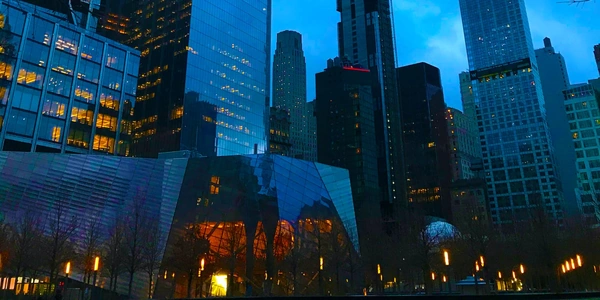Clean Up Your Project: Uninstalling and Pruning Unused Dependencies in Node.js
- Node.js: It's an open-source JavaScript runtime environment that allows you to execute JavaScript code outside of a web browser.
- npm (Node Package Manager): The official package manager for Node.js. It helps you install, manage, and share JavaScript code in the form of packages.
- Uninstallation: The process of removing a package from your Node.js project.
- Pruning: In this context, it refers to removing unused packages that are no longer required by your project.
Uninstalling Packages:
Use the npm uninstall command followed by the package name to remove a specific package from your project. Here's the syntax:
npm uninstall <package-name>
Pruning Unused Packages:
npm doesn't have a built-in command to directly prune unused packages. However, there are two common approaches:
Using
npm prune(Limited Functionality):- This command removes "extraneous" packages, meaning those that are not listed in your project's
dependenciesordevDependenciessections ofpackage.json. - Important:
- It may not always accurately identify unused dependencies.
Here's how to use it:
npm prune- This command removes "extraneous" packages, meaning those that are not listed in your project's
Using a Third-Party Tool (Recommended):
- Third-party tools like
depcheckoffer more advanced analysis to identify unused dependencies. These tools typically work by scanning your project's code to determine which packages are actually being used. - Here's an example workflow using
depcheck:Install
depcheckglobally:npm install -g depchecknpx depcheck
- Third-party tools like
Choosing the Right Approach:
- If you're confident about your project's dependencies and want a quick solution,
npm prunecan be a starting point (with caution). - For more precise pruning and to avoid accidentally removing needed dependencies, consider using a third-party tool like
depcheck.
Additional Tips:
- Regularly prune unused packages to keep your project's dependencies lean and efficient.
- Always back up your project before making significant changes, especially when dealing with package management.
# Assuming you want to remove the package "lodash"
npm uninstall lodash
This command will remove the lodash package from your project's node_modules directory and update your package-lock.json file.
Pruning Unused Packages with npm prune (Use with Caution):
# This might remove development dependencies in production mode
npm prune
Important: Before running this, make sure you're not in production mode and double-check the output to ensure it's removing truly unused packages.
Pruning Unused Packages with depcheck (Recommended):
a. Install depcheck globally (one-time setup):
npm install -g depcheck
npx depcheck
This will list all unused dependencies in your project. Review the output carefully.
c. (Optional) Uninstall unused dependencies based on depcheck output:
Let's say depcheck identified unused-package1 and unused-package2 as unused. You can then uninstall them manually using:
npm uninstall unused-package1 unused-package2
- While time-consuming, manually reviewing your
package.jsonfile can be a good approach for smaller projects:- Open your
package.jsonfile in a text editor. - Examine the
dependenciesanddevDependenciessections. - Identify packages that you no longer use in your codebase.
- If you're unsure, consider searching for the package name in your project files to see if it's referenced.
- Once you've identified unused packages, you can uninstall them using
npm uninstall <package-name>.
- Open your
Version Control System (Git):
- If you're using a version control system like Git, you can leverage its history to identify unused packages:
- Use
git logto track changes to yourpackage.jsonfile over time. - Look for commits where dependencies were added.
- If you haven't used the functionality provided by that dependency in recent commits, it might be a candidate for removal.
- Be cautious, as this method may not catch dependencies added a long time ago but still used occasionally.
- Use
npm ls for Dependency Tree Visualization:
npm lsprovides a visual representation of your project's dependency tree. This can be helpful in identifying unused packages:- Run the command
npm lsin your project directory. - This will display a tree structure showing the relationships between your project's dependencies and their sub-dependencies.
- Look for branches that don't seem to be connected to any code in your project. These might indicate unused packages.
- While
npm lsoffers a good starting point, it doesn't definitively identify unused dependencies.
- Run the command
- Manual review is suitable for small projects or when you want to have complete control over the process.
- Git-based identification can be helpful for projects with a clear commit history.
npm lsvisualization offers a quick overview but needs to be followed by code analysis.- Third-party tools like
depcheckoften provide the most accurate and efficient way to prune unused packages, especially for larger projects.
node.js npm uninstallation