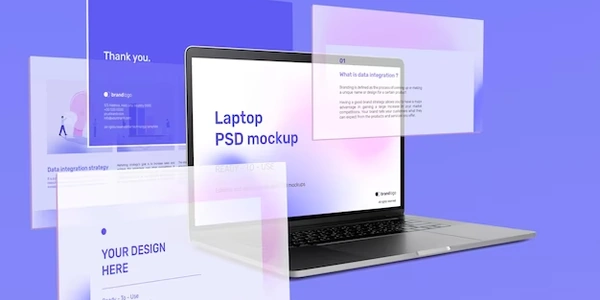Changing Placeholder Color with CSS: A Simple Explanation
What is a placeholder?
- It's the hint text that appears inside an input field (like a text box) before the user types anything.
- For example, in a login form, you might see "Email" as a placeholder.
Why change the color?
- To improve the look and feel of your website.
- To make the placeholder text more noticeable or easier to read.
How to do it with CSS:
- Identify the input element: This is usually done in your HTML code with a
<input>tag. - Use the
::placeholderselector: This special CSS selector targets the placeholder text within the input. - Set the
colorproperty: Use this property to specify the desired color for the placeholder text.
Example:
<input type="text" placeholder="Enter your email">
input::placeholder {
color: #888; /* Change the color to a light gray */
}
Explanation:
- The CSS code targets any input element with the
::placeholderselector. - The
colorproperty is set to#888, which is a light gray color (you can use any color you like).
Additional notes:
- You can use other color formats like RGB, RGBA, HSL, or color names.
- The
::placeholderselector is supported by most modern browsers.
Understanding the Code Examples
HTML Code
<input type="text" placeholder="Enter your email">
<input>: This tag defines an input field for the user to enter data.type="text": Specifies that the input field should accept text.placeholder="Enter your email": Sets the placeholder text, which is the hint text displayed before the user enters any value.
CSS Code
input::placeholder {
color: #888; /* Change the color to a light gray */
}
input::placeholder: This selector targets the placeholder text within any input element.color: #888;: Sets the color of the placeholder text to a light gray. You can replace#888with any valid color code.
Breakdown
- HTML creates the input field: The
<input>tag defines a text input field and sets the placeholder text to "Enter your email". - CSS styles the placeholder: The
input::placeholderselector targets the placeholder text within the input field. Thecolorproperty changes the color of this placeholder text to light gray.
Alternative Methods for Changing Placeholder Color
While the ::placeholder pseudo-element is the most common and supported method for changing placeholder color, there were some browser-specific workarounds in the past. However, these are generally deprecated or unreliable.
Older Browser-Specific Methods (Not Recommended)
Mozilla Firefox:
:-moz-placeholder
Webkit-based browsers (Chrome, Safari):
::-webkit-input-placeholder
Important: These methods are outdated and might not work correctly or consistently across different browsers. It's strongly recommended to use the standard ::placeholder for better compatibility.
Modern Approach: Using ::placeholder
As mentioned, the ::placeholder pseudo-element is the preferred and most reliable method for styling placeholder text. It's supported by all modern browsers.
input::placeholder {
color: #888; /* Change the color to a light gray */
}
Other Styling Considerations
While not directly related to color, you can further enhance the appearance of your placeholder using other CSS properties:
- Font family:
font-family: Arial, sans-serif; - Font size:
font-size: 14px; - Font weight:
font-weight: bold; - Opacity:
opacity: 0.7;(to make the placeholder slightly transparent) - Text-align:
text-align: center;(to center the placeholder text)
input::placeholder {
color: #888;
font-family: Arial, sans-serif;
font-size: 14px;
opacity: 0.7;
}
css html placeholder