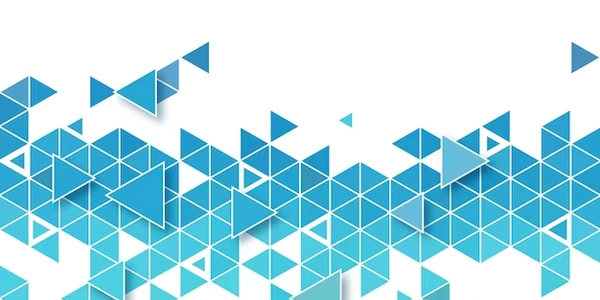Understanding the Code Examples
Understanding the Concept:
- DOM (Document Object Model): It's a tree-like structure representing an HTML document.
- Element Visibility: Refers to whether an element is currently visible to the user on the web page.
Why Check for Element Visibility:
- Conditional Rendering: Show or hide elements based on user interactions or data.
- Performance Optimization: Avoid unnecessary calculations or rendering for invisible elements.
- User Experience: Ensure elements are displayed at the right time and in the right context.
Methods for Checking Element Visibility:
element.style.display:- Checks if the element's
displaystyle property is set to a value that hides it (e.g.,none,hidden). - Example:
const element = document.getElementById('myElement'); if (element.style.display === 'none') { console.log('Element is hidden'); }
- Checks if the element's
element.offsetParent:- Checks if the element has an offset parent, indicating that it's attached to the document and visible.
element.getBoundingClientRect():- Gets the element's bounding rectangle relative to the viewport.
- Checks if the rectangle's dimensions (width, height) are greater than zero and if it overlaps the viewport.
- Example:
const element = document.getElementById('myElement'); const rect = element.getBoundingClientRect(); if (rect.width > 0 && rect.height > 0 && rect.top >= 0 && rect.left >= 0 && rect.bottom <= window.innerHeight && rect.right <= window.innerWidth) { console.log('Element is visible'); }
Third-Party Libraries:
Additional Considerations:
- CSS Visibility: The
visibilityproperty can also affect element visibility (e.g.,visible,hidden,collapse). - Element Positioning: Elements that are positioned absolutely or relatively might not be visible if their positioning is outside the viewport.
- Dynamic Content: For elements that are added or removed dynamically, you might need to adjust your checking logic accordingly.
Understanding the Code Examples
Here are some common JavaScript code examples to check if an element is visible in the DOM:
Using display property:
const element = document.getElementById('myElement');
if (element.style.display === 'none') {
console.log('Element is hidden');
} else {
console.log('Element is visible');
}
- Explanation: Checks if the element's
displaystyle is set tonone, which indicates it's hidden. If it's notnone, it's considered visible.
Using offsetParent property:
const element = document.getElementById('myElement');
if (element.offsetParent) {
console.log('Element is visible');
} else {
console.log('Element is hidden');
}
- Explanation: Checks if the element has an offset parent, which means it's attached to the document and visible. If it doesn't have an offset parent, it's likely hidden.
Using getBoundingClientRect() method:
const element = document.getElementById('myElement');
const rect = element.getBoundingClientRect();
if (rect.width > 0 && rect.height > 0 && rect.top >= 0 && rect.left >= 0 && rect.bottom <= window.innerHeight && rect.right <= window.innerWidth) {
console.log('Element is visible in viewport');
} else {
console.log('Element is not visible in viewport');
}
- Explanation: Gets the element's bounding rectangle relative to the viewport. If the rectangle's dimensions are greater than zero and it overlaps the viewport, the element is considered visible.
Using Intersection Observer API (for more complex scenarios):
const element = document.getElementById('myElement');
const observer = new IntersectionObserver(entries => {
entries.forEach(entry => {
if (entry.isIntersecting) {
console.log('Element is intersecting viewport');
} else {
console.log('Element is not intersecting viewport');
}
});
});
observer.observe(element);
- Explanation: Creates an
IntersectionObserverto monitor when the element enters or exits the viewport. When the element intersects the viewport, theisIntersectingproperty will betrue.
Choose the appropriate method based on your specific use case:
- For simple checks,
displayoroffsetParentmight suffice. - For more complex scenarios involving viewport visibility,
getBoundingClientRect()orIntersection Observerare better options.
Using window.getComputedStyle()
This method allows you to get the computed style of an element, including its display property. You can then check if it's set to none or another value that hides the element.
const element = document.getElementById('myElement');
const computedStyle = window.getComputedStyle(element);
if (computedStyle.display === 'none') {
console.log('Element is hidden');
} else {
console.log('Element is visible');
}
Leveraging jQuery
If you're using jQuery, it provides convenient methods to check element visibility:
.is(':visible'): Returnstrueif the element is visible,falseotherwise..css('display'): Gets the computed display value.
const element = $('#myElement');
if (element.is(':visible')) {
console.log('Element is visible');
} else {
console.log('Element is hidden');
}
Custom Visibility Functions
You can create your own functions to encapsulate visibility checks and make your code more modular:
function isElementVisible(element) {
return element.offsetParent !== null;
}
const element = document.getElementById('myElement');
if (isElementVisible(element)) {
console.log('Element is visible');
} else {
console.log('Element is hidden');
}
Consider Performance
For performance-critical scenarios, be mindful of the overhead of certain methods. For example, getBoundingClientRect() might be slightly more expensive than checking the display property.
Handle Dynamic Content
If elements are added or removed dynamically, you might need to adjust your visibility checks accordingly. For example, you could use event listeners to trigger checks when elements are inserted or removed from the DOM.
javascript html dom