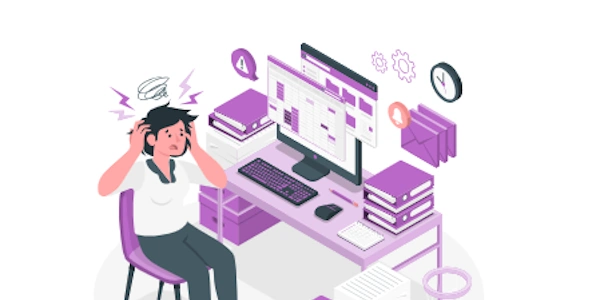Centering an Element Horizontally and Vertically in HTML/CSS
Understanding the Basics:
- HTML: Defines the structure of a web page, including elements like
<div>,<p>,<img>, etc. - CSS: Styles HTML elements, controlling their appearance, layout, and positioning.
- Layout: Determines how elements are arranged on a page.
Horizontal Centering:
Using
text-align: center;:- Apply this property to the parent element of the element you want to center.
- This aligns all child elements horizontally within the parent.
- Example:
<div style="text-align: center;"> <img src="image.jpg" alt="Centered image"> </div>Using
margin: 0 auto;:- It sets the left and right margins to
auto, causing the element to be centered horizontally within its container.
<div style="width: 200px; margin: 0 auto;"> <p>Centered paragraph</p> </div>- It sets the left and right margins to
Vertical Centering:
Using
line-height: 100%;:- It sets the line height to the same height as the element's font size, effectively centering the element vertically within its container.
<div style="height: 200px; line-height: 100%;"> <p>Centered paragraph</p> </div>Using
flexbox:- Set the parent element's display property to
flex. - Apply
align-items: center;to the parent element.
<div style="display: flex; align-items: center; height: 200px;"> <p>Centered paragraph</p> </div>- Set the parent element's display property to
Combining Horizontal and Vertical Centering:
- For both horizontal and vertical centering, you can combine the appropriate methods.
- For example, using
flexboxwith bothjustify-content: center;(for horizontal) andalign-items: center;(for vertical).
Additional Considerations:
- Ensure that the parent element has a defined height or width for vertical centering to work correctly.
- Consider using
position: absoluteorposition: relativewith appropriate top, left, right, and bottom values for precise positioning. - For more complex layouts, explore other CSS techniques like
gridortable.
Centering an Element Horizontally and Vertically in HTML/CSS
Method 1: Using text-align and line-height
- Horizontal centering: Set the parent element's
text-alignproperty tocenter. - Vertical centering: Set the child element's
line-heightproperty to the same height as the parent container.
<div style="text-align: center;">
<p style="line-height: 200px;">Centered text</p>
</div>
Method 2: Using margin: 0 auto
- Horizontal centering: Set the element's
margin-leftandmargin-rightproperties toauto. - Vertical centering: Combine with a
line-heightproperty or useflexboxfor more complex layouts.
<div style="width: 200px; margin: 0 auto;">
<p style="line-height: 200px;">Centered paragraph</p>
</div>
Method 3: Using flexbox
- Horizontal and vertical centering: Set the parent element's
displayproperty toflexand usejustify-content: center;andalign-items: center;.
<div style="display: flex; justify-content: center; align-items: center; height: 200px;">
<p>Centered paragraph</p>
</div>
Method 4: Using grid
<div style="display: grid; place-items: center;">
<p>Centered paragraph</p>
</div>
Method 5: Using position: absolute with transform
- Horizontal and vertical centering: Position the element absolutely within its parent and use
transform: translate(-50%, -50%);to offset it by half its width and height.
<div style="position: relative; height: 200px;">
<div style="position: absolute; top: 50%; left: 50%; transform: translate(-50%, -50%);">
<p>Centered paragraph</p>
</div>
</div>
Remember:
- The best method depends on your specific layout and the complexity of your elements.
- For more complex layouts, consider combining multiple methods or using CSS frameworks like Bootstrap or Foundation.
Alternative Methods for Centering Elements in HTML/CSS
While the methods described in the previous responses are the most common approaches, there are a few additional alternatives you can consider:
Using position: absolute with left and top properties:
<div style="position: relative;">
<div style="position: absolute; top: 50%; left: 50%; transform: translate(-50%, -50%);">
<p>Centered element</p>
</div>
</div>
Using margin: auto with width and height properties:
- Horizontal and vertical centering: Set the element's
widthandheightto specific values and then set itsmarginproperties toauto. This will center the element within its parent container.
<div style="width: 200px; height: 100px; margin: auto;">
<p>Centered element</p>
</div>
Using table and cell elements:
- Horizontal and vertical centering: Create a
tableelement, add atrelement for the row, and then add atdelement for the cell. Use thealignattribute on thetdelement to center it horizontally and vertically.
<table>
<tr>
<td align="center" valign="middle">
<p>Centered element</p>
</td>
</tr>
</table>
Using CSS Grid with place-content property:
- Horizontal and vertical centering: Set the parent container's
displayproperty togridand use theplace-content: center;property to center all child elements within the container.
<div style="display: grid; place-content: center;">
<p>Centered element</p>
</div>
html css layout