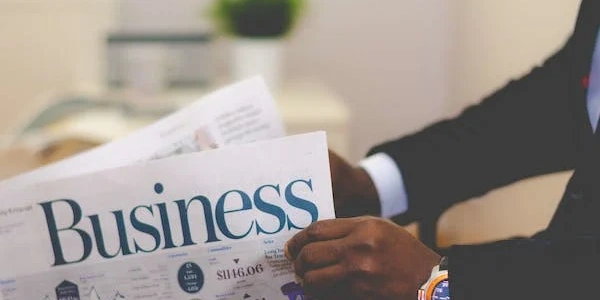Add Spacing Between Table Sections
HTML Structure
- Create a table element
Use the<table>tag to define the entire table structure. - Insert TBODY elements
Inside the<table>, add one or more<tbody>tags to group rows together. Each<tbody>represents a separate section of the table.
CSS Styling
-
Set margin properties
To create space between TBODY elements, use themarginproperty. You can set the top, right, bottom, or left margins individually or use shorthand notation:- Individual margins
tbody { margin-top: 10px; /* Space above the TBODY */ margin-right: 20px; /* Space to the right of the TBODY */ margin-bottom: 15px; /* Space below the TBODY */ margin-left: 30px; /* Space to the left of the TBODY */ } - Shorthand notation
tbody { margin: 10px 20px 15px 30px; /* Top, right, bottom, left margins */ }
- Individual margins
Example
<table>
<tbody>
<tr>
<td>Row 1, Cell 1</td>
<td>Row 1, Cell 2</td>
</tr>
</tbody>
<tbody>
<tr>
<td>Row 2, Cell 1</td>
<td>Row 2, Cell 2</td>
</tr>
</tbody>
</table>
tbody {
margin: 20px; /* Add 20px spacing around each TBODY */
}
Additional Considerations
- Cell spacing and padding
You can also control the spacing between cells within a TBODY using thecellspacingattribute on the<table>tag or thepaddingproperty on the<td>cells. - Nested TBODY elements
If you have nested TBODY elements within each other, the spacing will apply to each individual TBODY. - Border collapse
If you have setborder-collapse: collapseon the table, the spacing between TBODY elements might not be visible. You can adjust the border width or use other techniques to achieve the desired effect.
Adding Spacing Between TBODY Elements
<table>
<tbody>
<tr>
<td>Row 1, Cell 1</td>
<td>Row 1, Cell 2</td>
</tr>
</tbody>
<tbody>
<tr>
<td>Row 2, Cell 1</td>
<td>Row 2, Cell 2</td>
</tr>
</tbody>
</table>
tbody {
margin: 20px; /* Add 20px spacing around each TBODY */
}
- CSS
- The
tbodyselector targets all TBODY elements within the table. - The
marginproperty sets a uniform 20px spacing around each TBODY element, creating space between them.
- The
- HTML
- The
<table>element defines the entire table structure. - Two
<tbody>elements are used to group rows together, representing separate sections of the table. - Each
<tbody>contains a single row with two cells.
- The
<table>
<thead>
<tr>
<th>Header 1</th>
<th>Header 2</th>
</tr>
</thead>
<tbody>
<tr>
<td>Row 1, Cell 1</td>
<td>Row 1, Cell 2</td>
</tr>
</tbody>
<tfoot>
<tr>
<td colspan="2">Footer</td>
</tr>
</tfoot>
</table>
thead, tbody, tfoot {
border: 1px solid black; /* Add borders for clarity */
}
tbody {
margin-top: 20px; /* Add spacing above the TBODY */
margin-bottom: 20px; /* Add spacing below the TBODY */
}
- CSS
- The
thead,tbody, andtfootselectors target all header, body, and footer sections, respectively. - Borders are added to each section for better visualization.
- The
tbodyselector specifically adds a 20px top and bottom margin, creating space between the body section and the header and footer sections.
- The
- HTML
- In addition to the
<tbody>elements, the table also includes a<thead>for the header row and a<tfoot>for the footer row. - The
<tfoot>spans both columns using thecolspan="2"attribute.
- In addition to the
Key Points
- Consider using borders or other visual elements to help identify the different sections and understand the spacing applied.
- You can customize the margin values to achieve the desired spacing based on your layout requirements.
- To add spacing between table sections, apply the
marginproperty to the specific section you want to space (e.g.,tbody) and adjust the top and bottom margins as needed. - To add spacing between TBODY elements, apply the
marginproperty directly to thetbodyselector.
Alternative Methods for Adding Spacing in Tables
Using cellspacing Attribute
- Example
<table cellspacing="10"> </table> - Syntax
<table cellspacing="number"> - Purpose
Sets the space between cells in a table.
Using padding on Cells
- Example
<table> <tbody> <tr> <td style="padding: 10px;">Cell 1</td> <td style="padding: 10px;">Cell 2</td> </tr> </tbody> </table> - Syntax
<td style="padding: 10px;">
Using border-spacing on the Table
- Syntax
<table style="border-spacing: 10px;"> - Purpose
Sets the space between the borders of adjacent cells.
Choosing the Right Method
- border-spacing
Use when you want to add space between the borders of adjacent cells. - padding
Use when you want to add space around the content of individual cells. - cellspacing
Use when you want to add a consistent space between all cells in the table.
- CSS Frameworks
Some CSS frameworks (like Bootstrap) provide utility classes for adding spacing to tables, making it easier to control the layout. - border-collapse
Ifborder-collapseis set tocollapse, thecellspacingandborder-spacingproperties might not have the desired effect.
html css