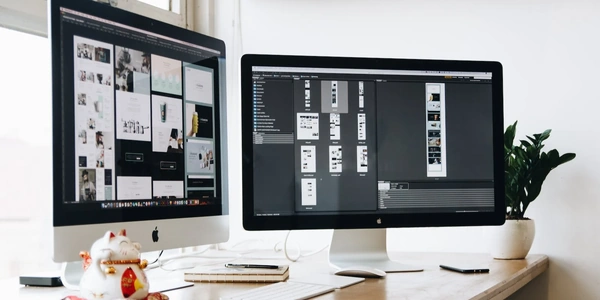Finding the Label for an Input in JavaScript: A Beginner-Friendly Guide
Finding the Label for an Input in HTML with JavaScript
The problem involves writing JavaScript code to find the HTML label element associated with a specific input element. This can be useful for various purposes, such as dynamically changing the label text based on user interactions or applying styling to both the input and its label consistently.
Solution with Examples:
There are two main approaches to find the associated label for an input element in JavaScript:
Using the labels property:
The HTML5 specification introduced a built-in property named labels directly on the input element. This property returns a NodeList containing all the <label> elements associated with the input. Here's an example:
<label for="username">Username:</label>
<input type="text" id="username">
<script>
const inputElement = document.getElementById("username");
const labels = inputElement.labels;
// Check if there are any associated labels
if (labels.length > 0) {
const labelText = labels[0].textContent; // Access the text content of the first label
console.log("Associated label text:", labelText);
} else {
console.log("This input has no associated label.");
}
</script>
Using the for attribute and querySelector:
The traditional way to associate a label with an input is using the for attribute in the <label> element. The value of the for attribute should match the id of the input element. We can leverage this connection to find the label using querySelector:
<label for="email">Email:</label>
<input type="email" id="email">
<script>
const inputElement = document.getElementById("email");
const labelId = inputElement.getAttribute("for");
const label = document.querySelector(`label[for="${labelId}"]`);
if (label) {
console.log("Associated label text:", label.textContent);
} else {
console.log("This input has no associated label.");
}
</script>
Related Issues and Solutions:
- Missing
idon the input element: If the input element doesn't have anid, both methods will fail. Make sure to assign a uniqueidto the input element. - Multiple labels: It's possible for an input to have multiple associated labels. Both methods will only return the first element in the
NodeListor the first matching label usingquerySelector. If you need to handle all labels, iterate through thelabelsproperty or usequerySelectorAllto find all matching labels.
javascript html label