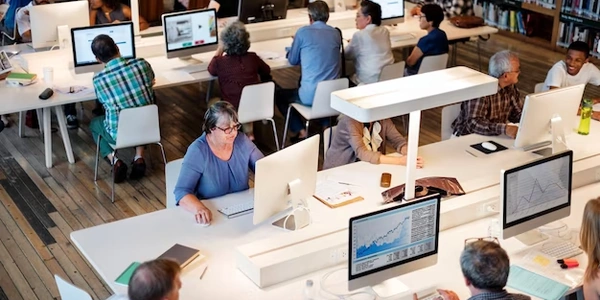Transparent or Truly Hidden? A Guide to Opacity and Visibility in CSS
Opacity vs. Visibility: Understanding the Difference
opacity: 0: Sets the element's transparency to 0%, making it completely transparent but still visible in the document flow. Users can interact with it (click, hover, etc.) as if it were fully visible.
<button style="opacity: 0;">Click Me (Transparent but clickable)</button>
visibility: hidden: Hides the element from visual display, but it still occupies space in the layout. Users cannot interact with it.
<button style="visibility: hidden;">Click Me (Hidden and unclickable)</button>
Layout impact:
opacity: 0: The element participates in the layout. Its space is reserved, and surrounding elements will react accordingly.
<div style="width: 200px; height: 100px; background-color: blue;">
<p style="opacity: 0;">This text is transparent, but the space is reserved.</p>
</div>
visibility: hidden: The element's space is still reserved in the layout, similar toopacity: 0.
Accessibility:
Related Issues and Solutions:
- Unobtrusive JavaScript: If you dynamically need to hide and show an element with interaction, use JavaScript alongside
visibility: hiddenordisplay: none(removes the element entirely) for better accessibility. - Fading effects: Use
opacitywith transitions to create smooth fading effects.
html css