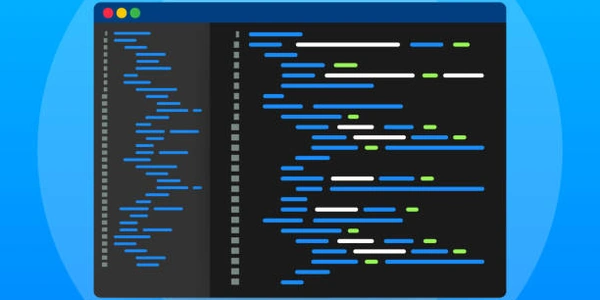Removing a CSS Class with JavaScript (No jQuery)
Understanding the Task:
- CSS Class: A group of styles applied to multiple HTML elements.
- Element: An individual HTML tag (e.g.,
<div>,<p>). - JavaScript: A programming language that can manipulate HTML elements.
Steps Involved:
Obtain a Reference to the Element:
- Use the
getElementById()method to get the element by its unique ID attribute:
const element = document.getElementById("myElement");- Use the
Get the Element's ClassList:
Remove the Desired Class:
- Use the
remove()method of theclassListobject to remove a specific class:
element.classList.remove("classNameToRemove");- Use the
Complete Example:
<div id="myElement" class="class1 class2">This is the element.</div>
const element = document.getElementById("myElement");
element.classList.remove("class2");
After running this code, the element will no longer have the "class2" class applied to it.
Key Points:
- Specificity: Ensure that the element's ID is unique within the HTML document.
- Class Name: Use the exact name of the class you want to remove.
- Multiple Classes: If an element has multiple classes, you can remove them individually or use
classList.replace()to replace one class with another.
Removing a CSS Class with JavaScript (No jQuery)
Example:
<div id="myElement" class="class1 class2">This is the element.</div>
const element = document.getElementById("myElement");
element.classList.remove("class2");
Explanation:
- Get the element: We use
document.getElementById("myElement")to get a reference to the element with the ID "myElement". - Remove the class: The
classList.remove("class2")method is used to remove the class "class2" from the element.
Removing a CSS Class with jQuery
<div id="myElement" class="class1 class2">This is the element.</div>
$("#myElement").removeClass("class2");
- Select the element: jQuery's
$("#myElement")selector finds the element with the ID "myElement". - Remove the class: The
removeClass("class2")method removes the class "class2" from the selected element.
Key differences:
- Syntax: jQuery provides a more concise syntax for selecting and manipulating elements.
- Functionality: Both methods achieve the same result, but jQuery often offers additional features and utilities.
- Performance: While jQuery can be convenient, there might be performance considerations, especially in large-scale applications.
Choosing the right method:
- Complexity: For simple tasks, either method can be effective.
- Project requirements: If your project heavily relies on jQuery, it might be more convenient to use its methods.
- Performance: If performance is critical, consider using plain JavaScript for more granular control.
Alternative Methods for Removing CSS Classes in JavaScript
Using setAttribute() and getAttribute():
- Set the class attribute:
element.setAttribute('class', 'newClass'); - Get the current class attribute:
const currentClasses = element.getAttribute('class'); - Remove the class:
const newClasses = currentClasses.replace('classToRemove', ''); element.setAttribute('class', newClasses);
Manipulating the className Property:
- Set the class name directly:
element.className = 'newClass'; - Remove the class:
element.className = element.className.replace('classToRemove', '');
Key Considerations:
- Performance: While these methods are functional, they might not be as performant as using
classListfor large-scale manipulations. - Conciseness:
classListoffers a more concise and readable syntax. - Compatibility: Ensure that the chosen method is compatible with the target browsers.
Example using setAttribute():
<div id="myElement" class="class1 class2">This is the element.</div>
const element = document.getElementById('myElement');
const currentClasses = element.getAttribute('class');
const newClasses = currentClasses.replace('class2', '');
element.setAttribute('class', newClasses);
- Clarity and readability:
classListis often preferred for its clarity. - Performance: For large-scale manipulations,
classListcan be more efficient. - Compatibility: If you need to support older browsers, you might need to use alternative methods.
javascript html css